Tutorial: Explore Production Data
Tutorial: Explore Production Data
In this tutorial, you’ll learn how to use Tridge to explore Production Data.
Production Data provides information about values, quantities, growth rates and production prices by productions, producers and products.
Explore Production Data
Step 1: Access Production Data
- Click Data & Analytics and select Production data at the top of the screen.
- Click the product dropdown filter and type product name or FAO code. Select the relevant products in the list as you type. Click → button to view the results.
- Select the main criteria of production data by clicking the button at the left side of the page. You can selectProductionorProducers.
- Use the dropdown filter to customize the result.
•Select the coverage of the result. You can selectTop 10or Trends of top production.
• Select the base year of the result.
• Select the production value. You can selectVolumeorPrice. - Select the data display by clicking the button at the left side of the page. You can selectVisualizationorData.
Step 2: Explore Production Data - Visualization
- Utilize visualization tools such as Tree Map, World Map or Bar Chart.
- Hover over the chart to see detailed data.
- Click the Play button at the bottom of the page to see the pattern of continuous change.
Step 3: Explore Production Data - Data
- Use the dropdown filter to customize the base year.
- Hover over the data to see detailed information of each data point.
- Adjust the number of rows displayed on the page by clicking the dropdown at the bottom of the table. You can choose from 10, 20 or 40 rows per page.
- Click < or > at the bottom of the table to view more data.
Note: The result page and contents could be variable depending on the custom search conditions.
By clicking “Accept Cookies,” I agree to provide cookies for statistical and personalized preference purposes. To learn more about our cookies, please read our Privacy Policy.